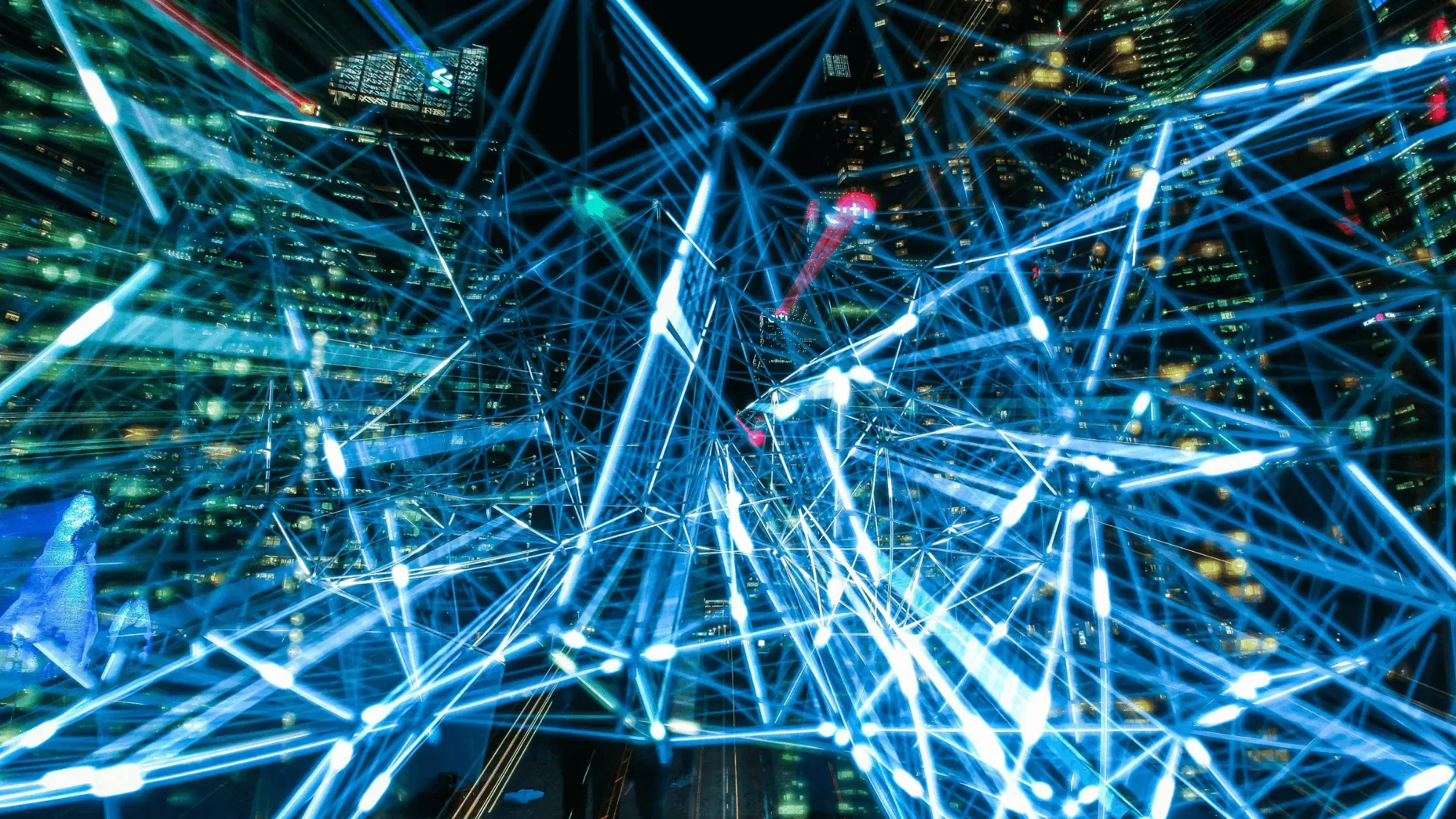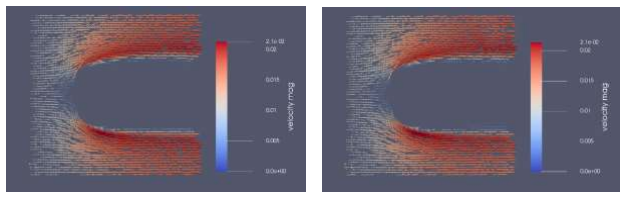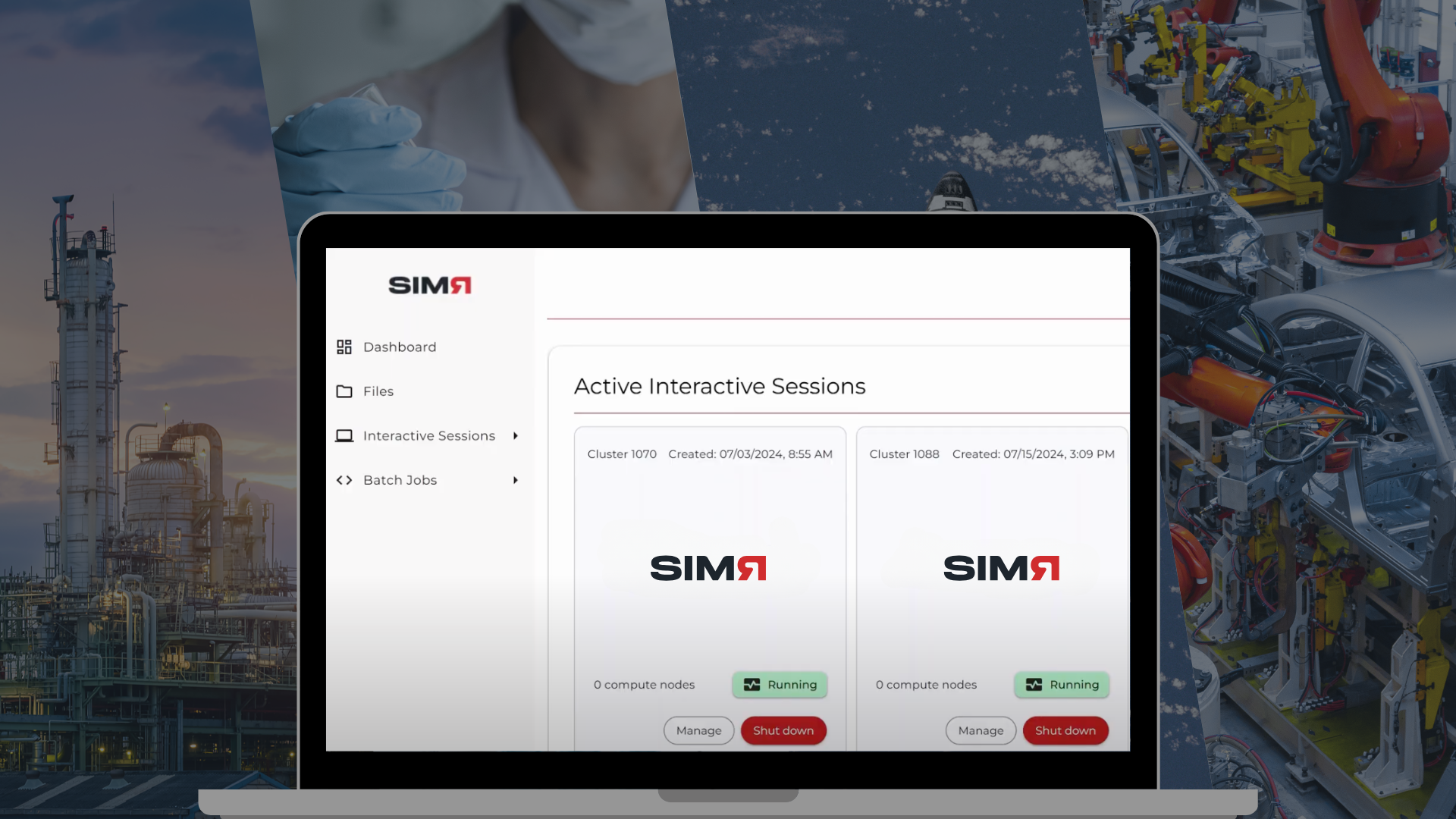** Special thanks to my colleague Pär Persson Mattsson who is the co-author of this article**
At UberCloud we create customized, self-service environments which lets engineers run engineering simulation tools on beefy cloud hardware. These environments can run a variety of interactive engineering applications such as Ansys, COMSOL, CST and more. These environments are automatically enhanced with fully configured HPC clusters capable of performing highly sophisticated simulations.
One neat feature of this setup is that the engineer’s HPC application can be accessed from an iPad or other tablet device. Paired with a modern input device such as the Apple pencil, it delivers powerful interactive capabilities.
But the question is, "does it make sense for an engineer to use his tablet for running an engineering application"?
What’s the real difference between workstations, laptops, and tablets?
So why should you even consider using a tablet for CAE? In the end, it comes down to you being able to use the device that is most useful for the task at hand. You are the one who needs to be productive, so if you’re more confident in using the touchscreen on your tablet, you should be able to do it.
To be fair, there’s not really a difference in the software you can use from your laptop, workstation, and from your tablet. At least when you’re working with UberCloud's HPC software containers. When cloud-based workstations are done right, they do all the heavy lifting and your device displays the remote desktop. The only step you need to take before you start doing some Computer Aided Engineering (CAE) with your tablet is to make sure your files are uploaded to the cloud. Then, you are ready to start.
Use case 1: CAE from the couch
Imagine yourself at home, on the couch watching TV. Your phone lights up and you get a notification mail that your computation has finished. The project you’re working on is on a strict deadline, and you really should check if the results look plausible. You could get up, walk to your desk and turn on your computer, but you’re hesitating since you really want to stay on the couch.
Luckily, your tablet is next to you. You pick it up, pause the stream on the TV, open up a browser window, and log in to your HPC workstation through the remote desktop interface.
It was a good idea to take a look. The result doesn’t look quite right, and you soon realize one parameter has the wrong value. No worries. With the tablet, you change the variable, take a quick look at the rest of the settings, and press compute. Without ever leaving the comfort of your couch.
Use case 2: Quickly share results
Sitting in your office, you’ve just finished a simulation, and you want to discuss the results with a colleague. How do you usually do this? You might call or email her, asking her to come over to take a look. Or you take a lot of screenshots, or export the model as a video, and share it with her in a lengthy email. Or you could write to her on the company chat, ask her to join you for a coffee, and bring your tablet with you.
While standing in the cafeteria, sipping on your cappuccino, you can just take out your tablet and show your colleague the results. Since the tablet is basically working as a screen for your cloud-based workstation, you can change and modify the model together in any way you want. And since you have a touchscreen available, there’s no need to share a keyboard and a mouse. She can point and click, rotate the model, inspect the results, and give you direct feedback.
No communication delay, no confusion because of an unclear formulation in your email. By discussing the results over a cup of coffee you’re able to start your next simulation much faster.
More use cases
You can probably come up with dozens more use cases. Everything from showing a portfolio to a presumptive customer at a trade fair, to checking results while on the road is possible, and everything in between. When the first tablet was introduced, no one, not even the engineers creating it, could imagine with the versatile use cases it would enable. In this case, it’s the same. You have unlimited possibilities.
What does it look like?
With one of UberCloud’s self-service user interfaces you can start deploying a high performance cloud based environment with GPUs, tons of memory and a highly capable CPU from scratch. In our demonstration below a Google GKE Kubernetes cluster is being deployed together with our containerized applications, from scratch. We have similar solutions on Azure implemented with CycleCloud and VMs supporting UberCloud’s containers on any kind of infrastructure as well.
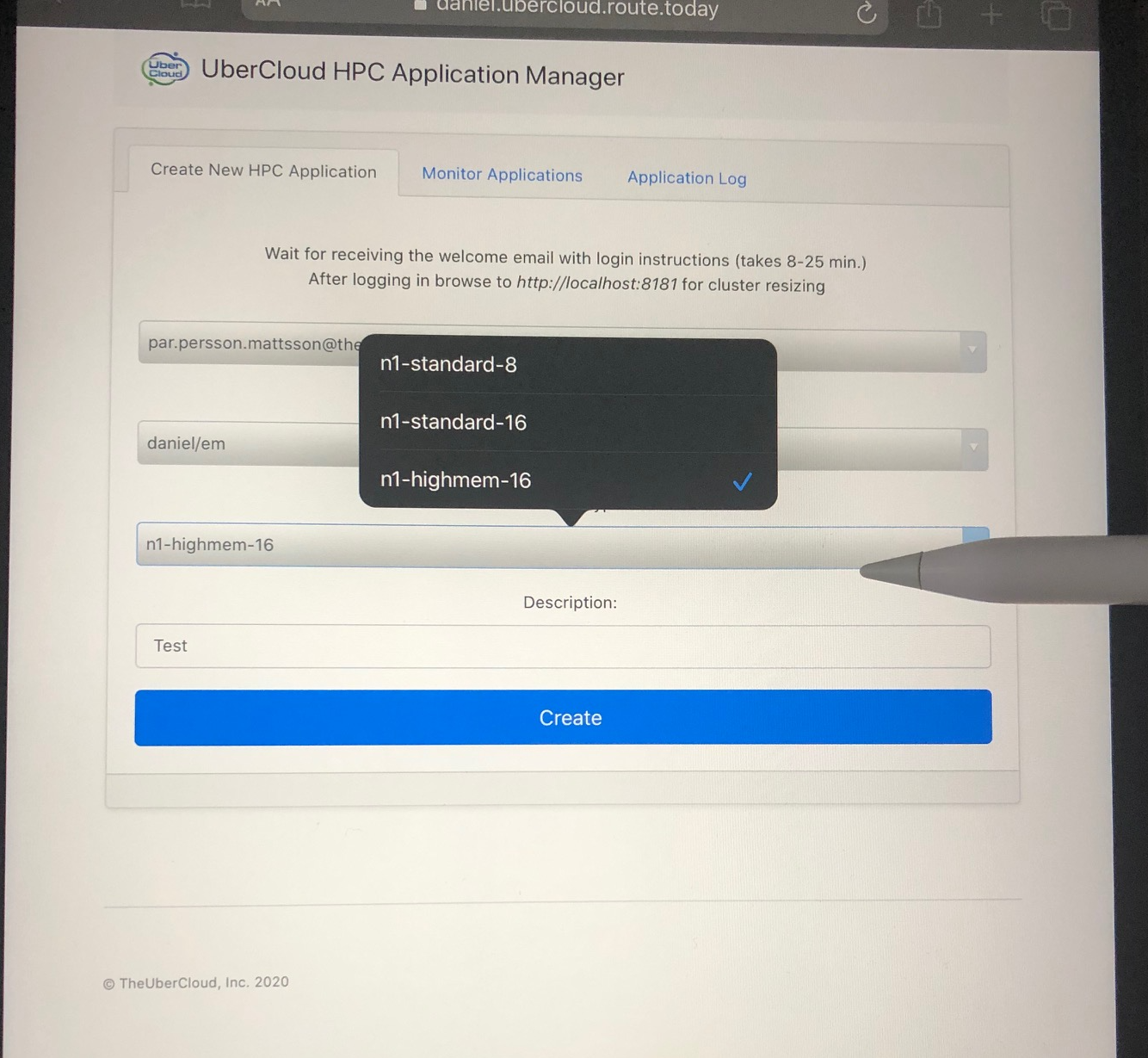
After the application has been deployed you can access the desktop by just pressing a link from the email you received.
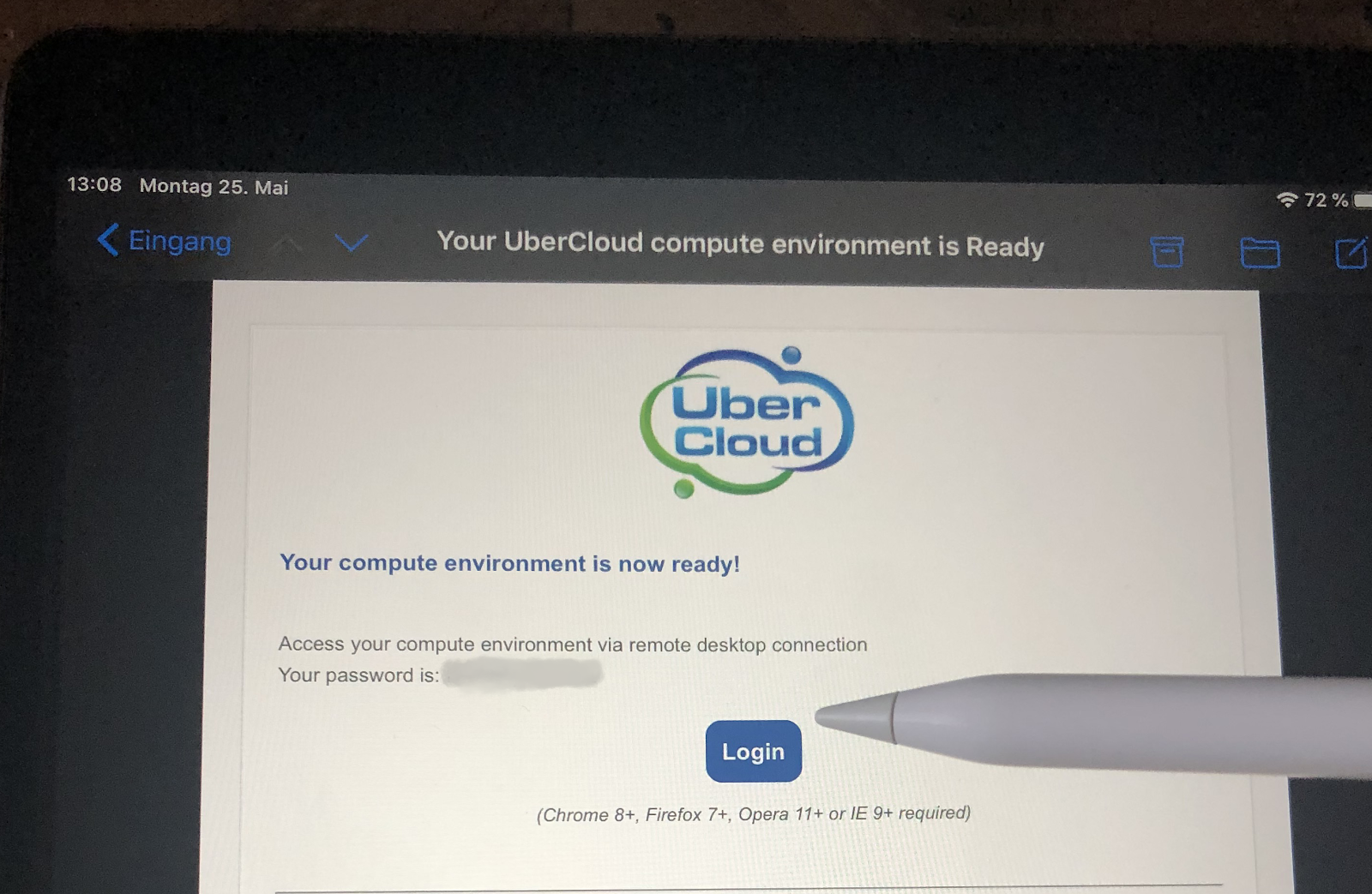
After login with your secure password you can see the fully pre-configured cloud-based desktop with your persistent files made already available. If you want to use the desktop in browser mode, horizontally or vertically or in full screen mode is up to you.
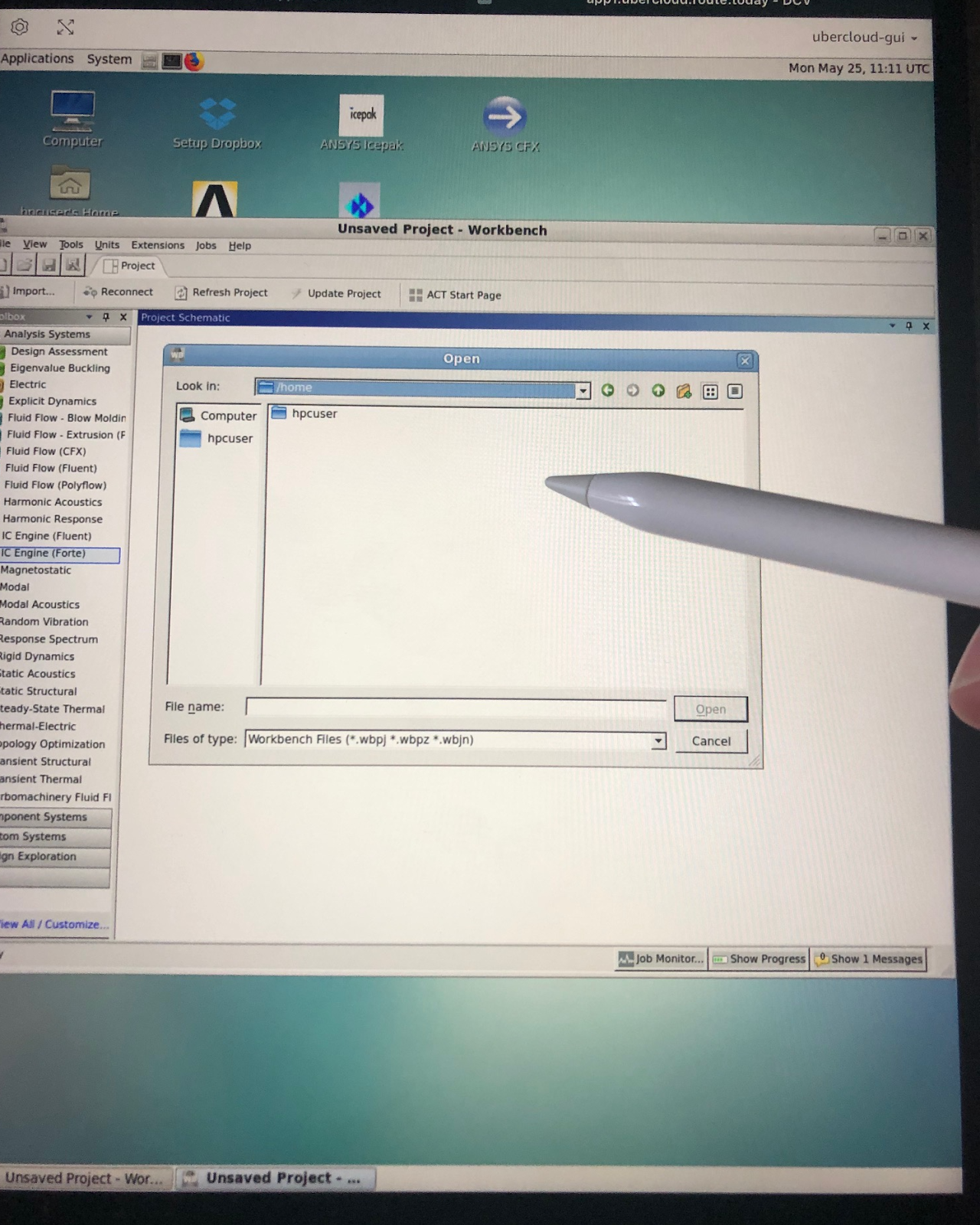
The full-screen mode provides certainly the best usage of the space. Menu items can be easily selected, windows moved, etc.
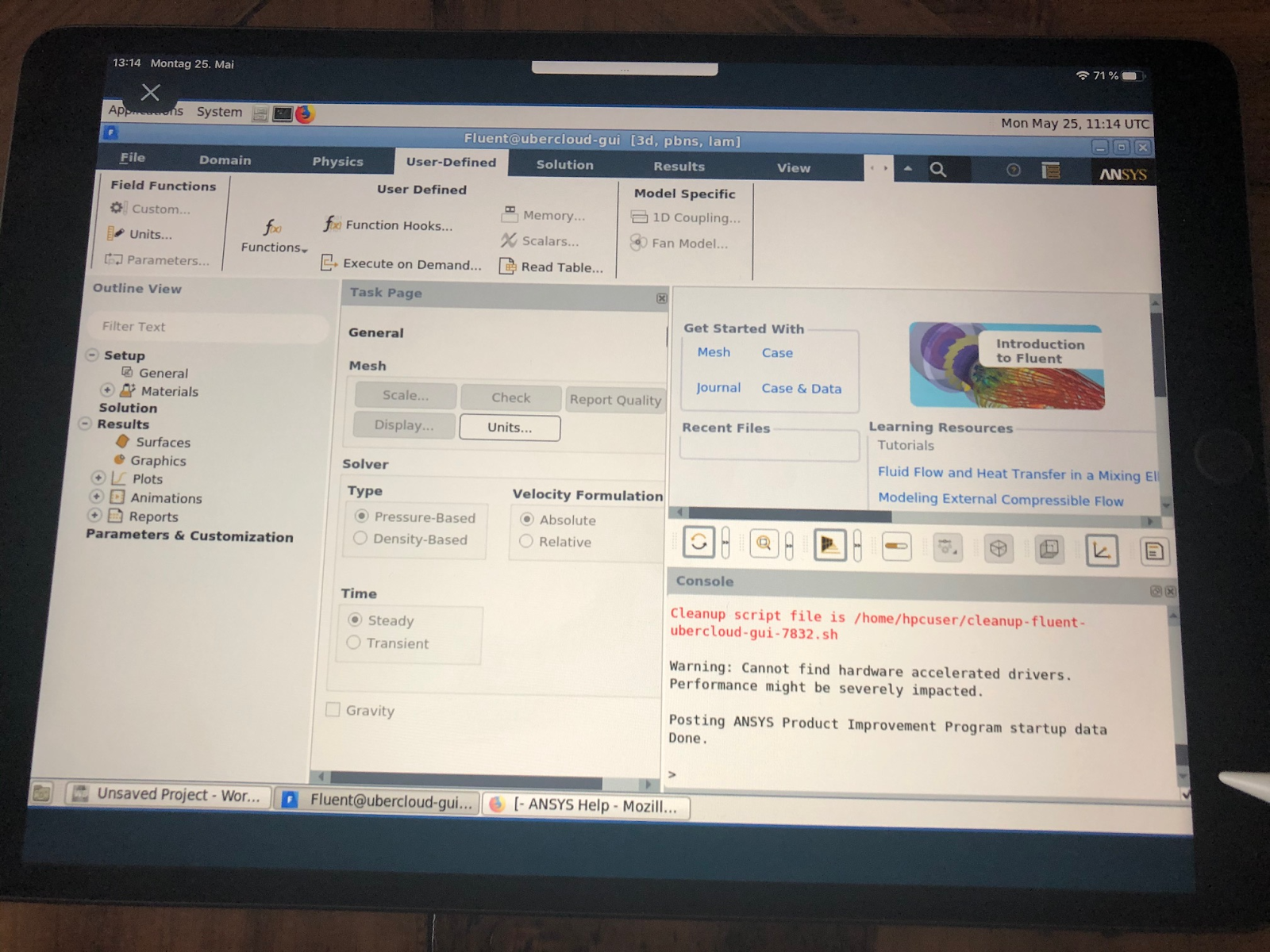
When you are finished with your work you can either shut-down the complete environment by using the self-service user interface again or just log out and keep the system processing tons of simulations you kicked-off on your couch.
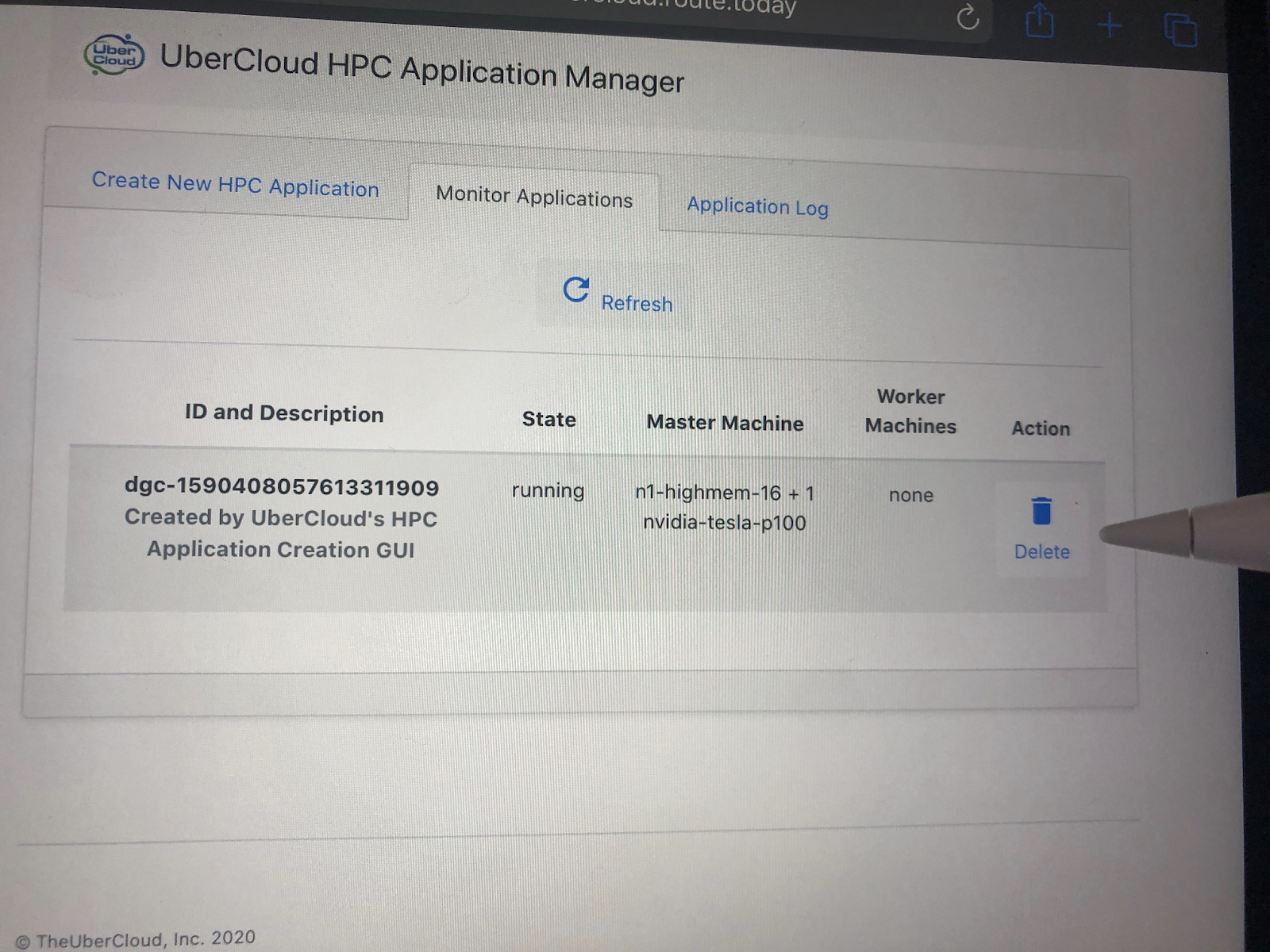
Try it out yourself!
Now that you’ve heard a couple of ideas on how tablets can be useful in CAE, and you’ve seen what it actually looks like, you might be tempted to try it out yourself. If you are, just let us know and send us your feedback, suggestions, or questions.

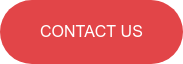
.png)